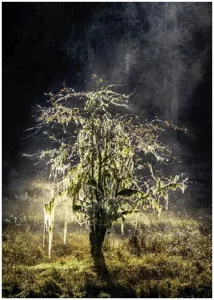
Dealing with Harsh Light in Landscape Photography
Yes, we all know that shooting in harsh light is taboo, and this sounds a
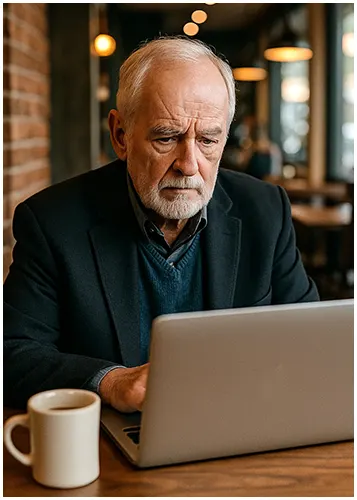
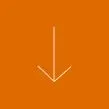
Running into problems with Nik Collection is nothing out of the ordinary. Plenty of folks hit snags when they’re trying to get it activated, registered, or installed. Let’s get you through these hiccups smoothly.
First time you open up Nik Collection after installing it, you’ll need to enter your registration key. If you don’t, the registration window will keep popping up every time you fire up the program.
Something to keep in mind: after a 30-day trial run, you won’t be able to use the Nik Collection until you register.
Here’s the straightforward rundown:
Need more details? Check out our DxO Nik Collection User Guide for the latest version.
Getting Nik set up right the first time is the goals and we want to making sure it works like it should with your software.
It needs to be hitched onto host apps, which can cause issues if you don’t shut them down before installing. If a dialog warns you that an app is open, close it to avoid headaches while installing the software.
Installing Nik Collection:
| For Mac | For PC |
|---|---|
| Head to the Programs folder. | Pop over to Settings > Applications. |
| Dig into the Nik Collection folder. | Spot Nik Collection on the list. |
| Click on the Uninstall icon. | Hit Uninstall. |
If uninstalling gives you grief, the troubleshooting guide is your friend (DxO Support).
For more tips and tricks you’ll want to peek at some tutorials or scope out pricing details in case you’re mulling over an upgrade or renew.
Looking to stretch your budget? We’ve got good news! Use the SPECIAL code whosaid15 for an extra 15% off
To get the best out of your software, you’ll need to know the ropes of its different plugins. This section is your guide to using Nik for sprucing up your photos and tackling any hiccups you might bump into with these plug-ins.
Now and then, you might hit a snag with the Nik Collection plug-ins. No sweat! Here’s how to tackle these bumps in the road:
Let’s face it, even the best tools can have their off days, and sometimes Nik Collection might throw a bit of a curve ball when it’s teamed up with Adobe Photoshop. Don’t pull your hair out just yet!
Most of these little hiccups are pretty standard and can be sorted with a few quick checks.
The key is knowing where to look and what simple steps to take. Often, it’s just a matter of making sure everything’s up-to-date or giving your system a quick refresh.
Here are some of the usual suspects and how to tackle them so you can get back to crafting stunning images without missing a beat:
Working with Nik Collection and Adobe Lightroom Classic can be a powerful combination. Lightroom’s non-destructive editing requires Nik plug-ins create a new TIFF or JPEG copy, keeping your original safe but adding files to your catalogue.
If Nik plug-ins aren’t showing up, check Lightroom’s preferences, specifically the “Store Presets with Catalogue” option—unchecking it often helps. Slow performance can be due to outdated graphics drivers or too many open applications.
Here are quick fixes for common issues:
While Affinity Photo offers a fantastic alternative for photographers, getting Nik Collection to cooperate can sometimes feel like a puzzle. Unlike Adobe’s more established ecosystem, the integration isn’t always as seamless right out of the gate.
A common issue involves the Nik plug-ins not showing up in Affinity Photo’s “Filters” menu, or if they do, they may appear greyed out. Often, the issue stems from where you installed Nik and how you instruct Affinity Photo to search for plugins.
Also, be mindful of the image’s colour format and bit depth; Nik usually prefers an 8 or 16 bit RGB pixel layers, and trying to use it on a 32-bit image or a non-pixel layer can lead to frustration or even crashes. It’s a bit like trying to fit a square peg in a round hole; a quick check of your image and plugin settings can save a lot of headaches.
Here’s how to troubleshoot common Nik and Affinity Photo issues:
Nik Collection can be a powerful tool, but like any software, it isn’t always smooth sailing. From activation issues to plug-in bugs, many of the common problems have simple fixes if you know where to look. Whether you’re struggling to register, reinstall, or make plug-ins like Viveza work properly, this guide gives you the steps to troubleshoot with confidence.
Knowing how to manage these tools helps you stay focused on what really matters—editing your photos, not fighting with your software. If you’re still running into issues, digging into the user guide or support tutorials can help you go even deeper.
Nik Collection seamlessly integrates as a plugin with top photo editors like Adobe Photoshop, Lightroom Classic, and Affinity Photo. It also works as a standalone suite
Yes, you can! Your Nik Collection license allows you to install and activate the software on a total of three personal computers, regardless of whether they are Macs or PCs. Just remember, it shouldn’t be run on more than one computer at a time
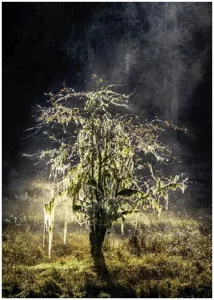
Yes, we all know that shooting in harsh light is taboo, and this sounds a
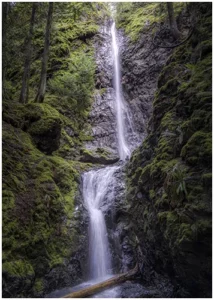
As a passionate waterfall photographer, I’ve discovered that exposure time and amount of light, be
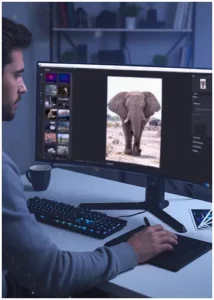
Do you remember that perfect shot you took? But then, post-processing was a struggle? You’re