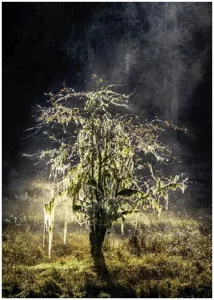
Dealing with Harsh Light in Landscape Photography
Yes, we all know that shooting in harsh light is taboo, and this sounds a
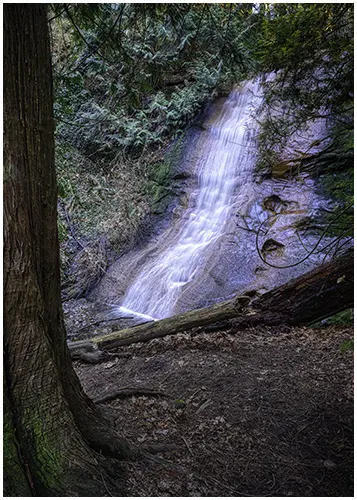
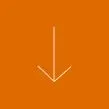
Are you interested in creating sweeping landscapes or immersive 360-degree views? The right panoramic photography software can change everything.
Photo stitching software is your key to making stunning panoramic images. It lets you combine multiple photos for new creative possibilities.
This guide talks about what I think is the best panorama editing software. You’ll find the perfect tool to make your vision come alive.
Photo stitching software helps combine multiple images into one stunning panorama. It’s key for capturing wide scenes that a single lens can’t cover. Let’s explore panoramic photography and see why you might need this software.
Panoramic photography captures a wide-angle view of a scene. Often, photographers stitch together multiple images to create a seamless 16×9 or 2×1 photo. This method enables you to capture expansive scenes with a wealth of detail. This method allows you to capture breathtaking landscapes, cityscapes, and interiors from a wider perspective than traditional single-shot photography.
Some editing tools can stitch images, but specialized software gives better results, especially for complex scenes. Here are some main benefits:
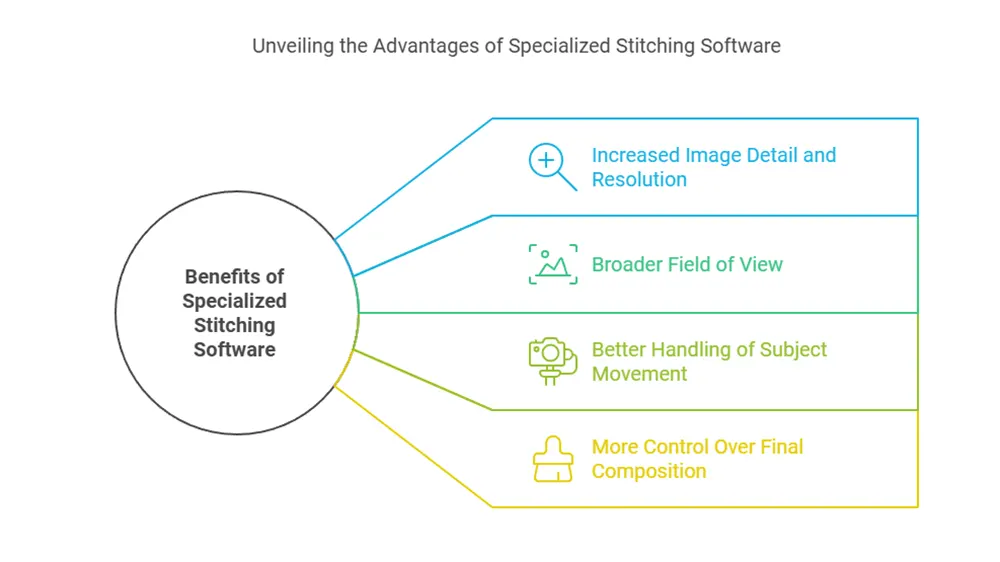
When picking the best photo stitching software, look for these key features:
| Feature | Descriptions |
|---|---|
| Automatic alignment | Aligns images quickly and accurately |
| Blending capabilities | Transitions between stitched images are smooth. |
| Projection controls | It adjusts image curvature to achieve natural-looking results. |
| Format compatibility | It supports various image formats (RAW, JPEG, TIFF). |
| Manual adjustments | It enables the fine-tuning of control points and alignment. |
With specialized stitching software, these features produce stunning panoramic images.
Choosing the right panorama stitching software can greatly improve your photo. Let’s look at some top choices for experts and beginners. We’ll also compare free trial options and paid versions.
Photoshop is a top choice for serious photographers. Its advanced features and speed of operation make it an ideal choice for complex shots, especially when combined with stitching software to create panoramas. Luminar Neo is another excellent option for pros. It combines stitching with AI editing tools.
Hugins is perfect for those new to panorama making. It has a simple interface. It offers a variety of sophisticated tools that seamlessly integrate with other editing tools.
Hugin is a free choice for those watching their budget, plus it has a wonderful graphical user interface. It offers basic stitching. Paid options like Photoshop have more advanced features. Here’s a look at some popular choices:
| Software | Price | Best For | Key Features |
|---|---|---|---|
| On1 | Paid | Advance stitching for beginners | User friendly, trils version |
| Luminar Neo | Subscription | Simple stitching for beginners | User-friendly, trial version |
| Hugin | Free | Basic panoramas | Open-source, multi-platform |
| Image composite editor | Free | Basic panoramas | Older program for Windows |
| Photoshop | Subscription | Editing integration with Lightroom | Versatile, powerfull editing tools |
When choosing panorama stitching software, think about your skill level and needs. Each option has its strengths. Try a few options to determine which one best suits your workflow. Most software is available for Windows and Mac.
Looking to stretch your budget? Save 43% with Back to School. Plus 10% when you use code bwild10
Selecting the appropriate panorama software can present a significant challenge. You should think about your skill level and what you’re trying to achieve. Let’s look at some top choices and important factors to consider.
| Software | Key Features | Skill Level |
|---|---|---|
| On1 | Advanced controls and high-speed processing | Beginner to intermediate |
| Hugin | Basic stitching is free to use. | Beginner to intermediate |
| Luminar Neo | AI-powered tools and a user-friendly interface | Beginner to advanced |
| Affinity Photo | Easy and simple to use. | Beginner to intermediate |
| Photoshop | Advanced user: tons of options | intermediate to advanced |
| Lightroom | High-speed stitching provides a multitude of options once stitched. | beginner to intermediate |
Your skill level and pocketbook are key in choosing the right software. Beginners might like Hugin for its ease of use. Pros often choose Photoshop for its advanced features.
Also, consider your workflow. If you use Lightroom, its panorama feature might be the easiest choice for you. Try out different software to see which fits your style.
Creating stunning panoramas is more than just taking photos and hoping for the best. Let’s look at some techniques to improve your panoramic photography skills.
To stitch photos together smoothly, use a tripod and make sure each shot overlaps by at least 25%. Keep your camera’s settings the same for all shots. This makes stitching easier and gives the best results.
A panorama head keeps your camera’s nodal point the same, which is key for perfect alignment. Using one will greatly improve how your photos blend together.
Control points are vital for precise image alignment. Hugin, please allow me to manually adjust these points.
| Technique | Benifits | Tools Required |
|---|---|---|
| 25% Image Overlap | Seemless stitching | Tripod |
| Consistent Settings | Uniform exposure | Manual camera mode |
| Panorama Head Use | Perfect alignment | Panorama head |
| Control Point Mastery | Precise blending | Stitching software |

HDR panoramas combine high dynamic range and panoramic photography. They produce images with lots of detail and a wide light range.
There are many options when creating HDR panoramas. Most of the programs listed here will utilize a two-step process for creating an HDR pano.
To make HDR panoramas, first take bracketed shots for each part of your panorama. This means taking several photos at different exposure levels for each area to stitch together. Then, use your chosen software to combine these brackets into HDR images.
After that, stitch these HDR images together. This method is ideal for scenes with big lighting changes.
By combining HDR and panoramic photography, you can capture wide views with details in both bright and dark areas. The right software makes this process easier, letting you take stunning HDR panoramas that show off your talent.
Virtual tours further enhance interactive panoramas. Here’s how to make one:
Platforms like Matterport and 3DVista are excellent for creating virtual tours. They have easy-to-use interfaces for both beginners and pros, especially in photo editing.
| Software | Best For | Key Features |
|---|---|---|
| Hugin | Panoramic stitching | HDR support and advanced control point editing are available. |
| Panoweaver | Virtual tour creation | Easy-to-use interface, multiple output formats |
| Matterport | 3D virtual tours | Cloud hosting and AI-powered capture |
Ghosting artifacts: When the software struggles to blend moving objects (like clouds, water, or people) that appear in overlapping frames, creating double images or transparent-looking elements
Choosing the right photo stitching software is key for panorama photographers. It depends on your skill level and what you need for your project. For experts, tools like PTGui are perfect for making gigapixel panoramas.
For beginners, Lightroom and Photoshop have easy-to-use options. Free tools like Hugin are also useful for starting out. Take into account its usability, output quality, and workflow integration.
Getting proficient at shooting is essential, no matter the software. Use your skills and the right tools to make amazing panoramas. With practice, you’ll soon be creating wide-angle views that wow everyone.
Some of the best panorama stitching software are Adobe Lightroom, Adobe Photoshop, Luminar Neo, and Hugin. These programs offer a range of features for creating stunning panoramas from multiple photos, with options available for both Windows and Mac users.
Yes, Adobe Lightroom has a built-in panorama merging feature that can do a decent job of stitching photos together. While it may not offer as much control as specialized software, it’s a convenient option for users already familiar with Lightroom’s photo editing tools. The Photo Merge function in Lightroom can create panoramas from multiple images with minimal distortion.
Adobe Photoshop offers powerful photo stitching capabilities along with its extensive photo editing tools. It provides much control over the panorama creation process, allowing for manual adjustments and advanced editing techniques. Photoshop’s Content-Aware Fill feature can also help fill in missing areas in panoramas, making it a versatile choice for creating complex panoramic images.
Luminar Neo is excellent photo editing software that includes panorama stitching features. While it may not be as specialized as some dedicated panorama software, it offers a user-friendly interface and powerful AI-driven tools that can help create impressive panoramas. It’s particularly useful for users who want an all-in-one solution for photo editing and panorama creation.
Yes, there are free programs available for panorama stitching. Microsoft ICE (Image Composite Editor) is a free program that does a decent job of stitching panoramas and is available for Windows users. Additionally, many paid software options offer free trial versions, allowing users to test their capabilities before committing to a purchase.
To choose the best panorama photo stitching software, consider factors such as your skill level, the types of panoramas you want to create (e.g., spherical, VR), your operating system (Windows or Mac), and your budget. Look at the best panorama software on this list and compare features, ease of use, and output quality. Many programs offer free trial versions, so feel free to test a few before making a decision.
Most panorama stitching software allows you to export your creations in various formats. Common export options include JPEG, TIFF, and PSD for flat panoramas, as well as specialized formats for spherical and VR panoramas. Some software also offers options to export directly to online platforms or create interactive panoramic viewers.
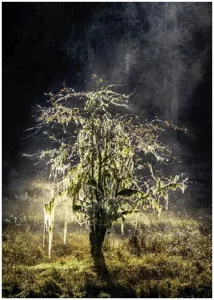
Yes, we all know that shooting in harsh light is taboo, and this sounds a
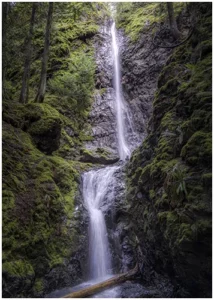
As a passionate waterfall photographer, I’ve discovered that exposure time and amount of light, be
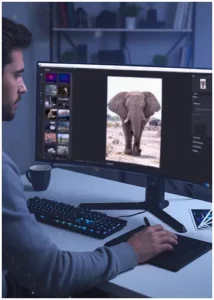
Do you remember that perfect shot you took? But then, post-processing was a struggle? You’re